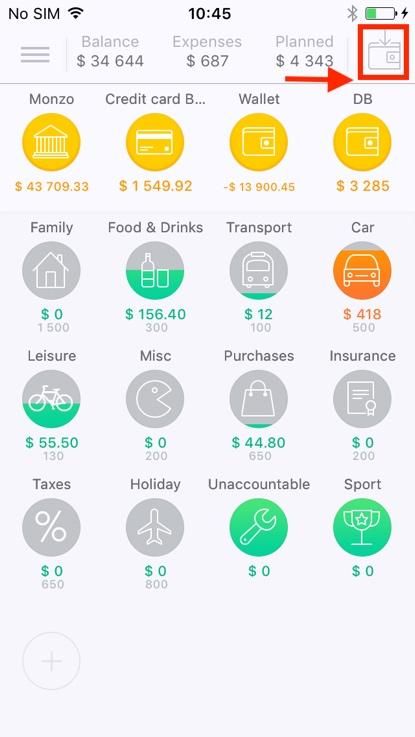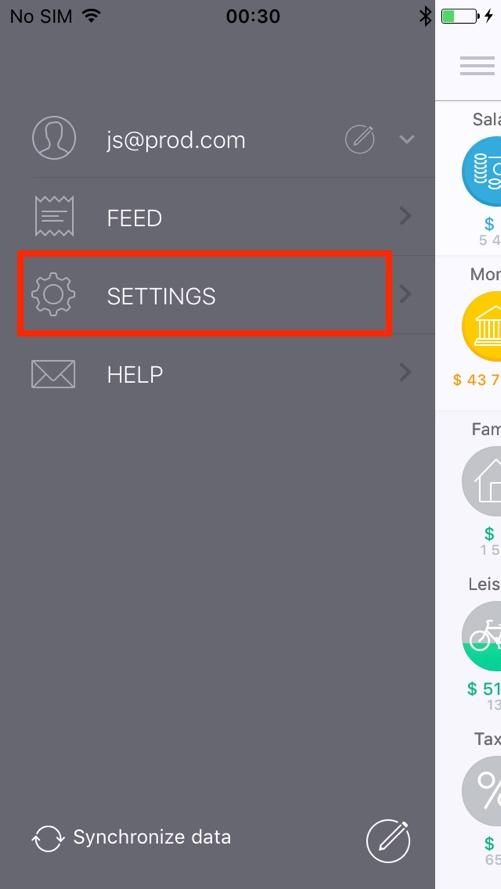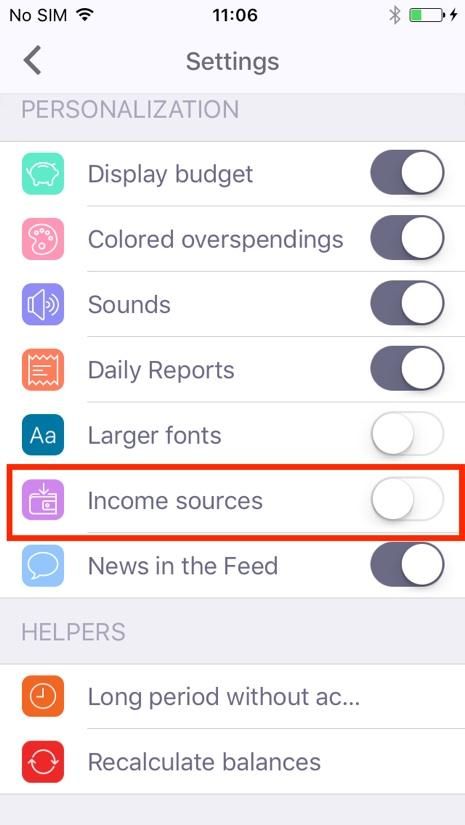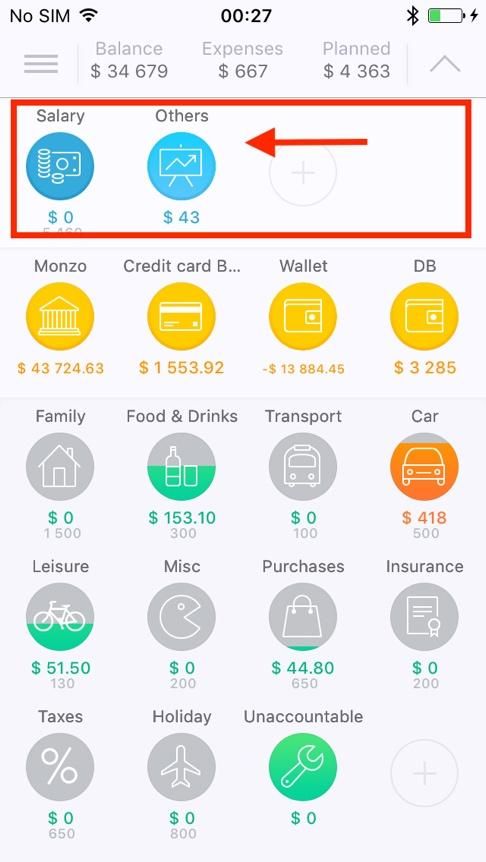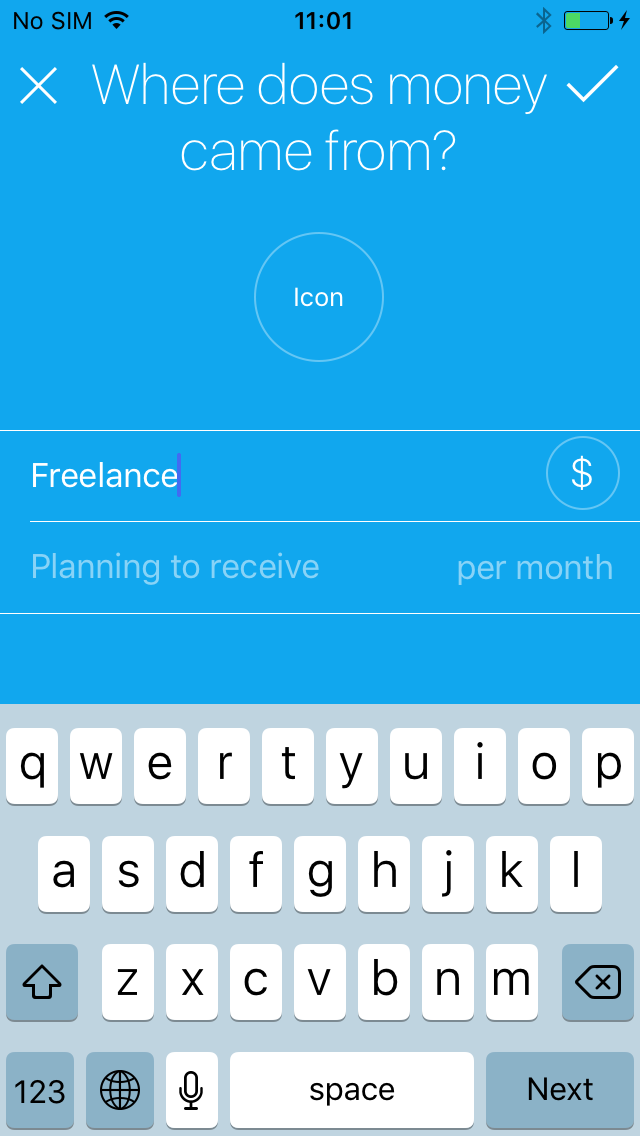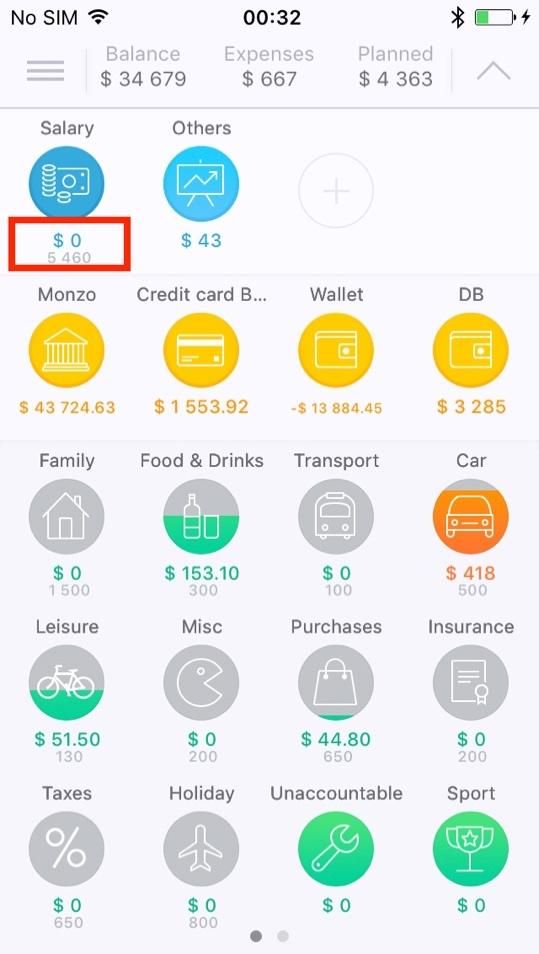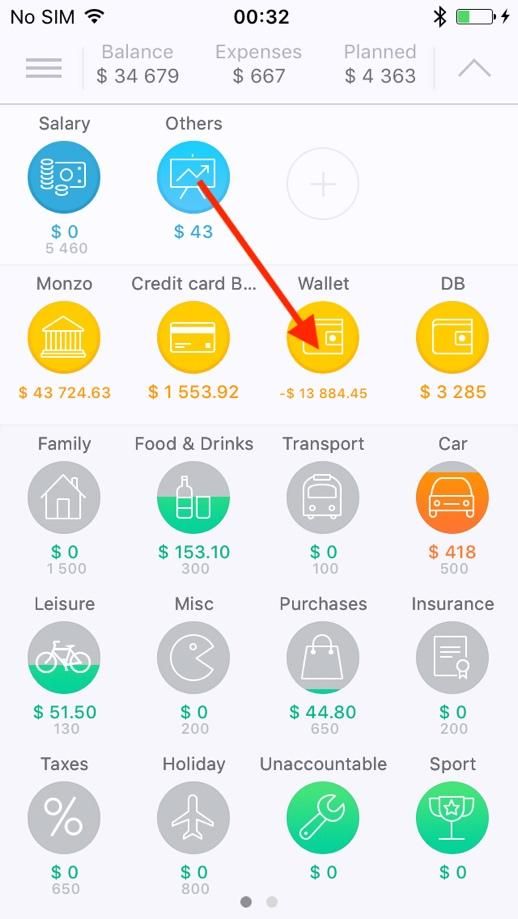In CoinKeeper for iOS you can display the block with income sources on the main screen and you also can hide it. If you see the “Wallet” button in the right top corner of the main screen, it means that your categories of income are hidden and one source of income is chosen by default. To write down income in the application, click on this wallet, then choose the account where money have been received into, and enter the sum.
You can create several sources of income using Premium or Platinum subscription only. Go to the side Menu, then go to the “Settings” → “Income sources”. Turn on this option.
On the main screen in the right top corner "Arrow" symbol will appear instead of "Wallet" symbol. Click on the “Arrow” symbol. You will see your source of income by default and the sign "+". Use it to create a new income source.
You can fill out the column "Planning to receive" for the fixed income (for example, salary) or not to fill in case of variable earnings (for example, tutoring). When you entered the sum in the field "Planned", then under the icon of the source of income a sum of money (gray figures) will be displayed. These numbers will help you to trace how much you’ve earned the current month (or any other reporting period).
You can create any number of income transactions a day.
When you get a payment to your bank card or “wallet”, pull the necessary blue icon to the account to which the money was received. Enter the sum and click on the tick symbol. The sum will be added to the card /wallet.
It is impossible to place a coin from an income source into a particular category at once. You can do account operations only placing a coin from accounts to a category of expenses first.