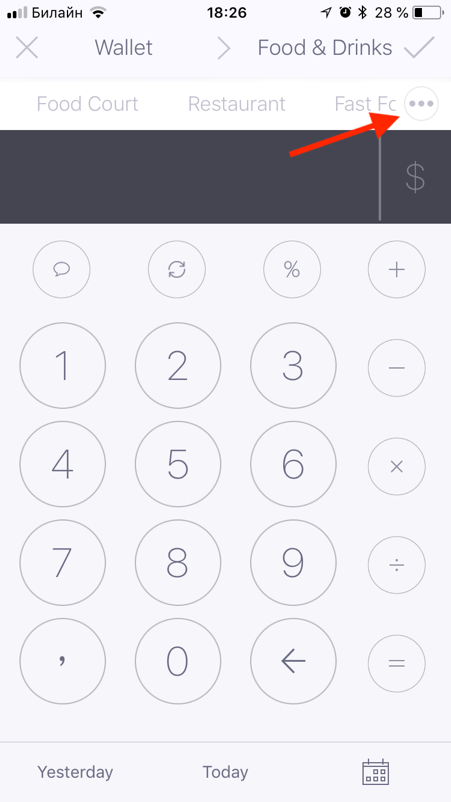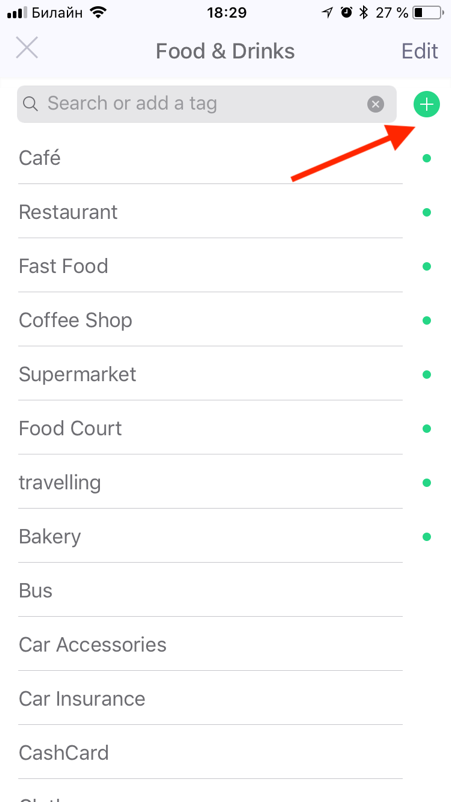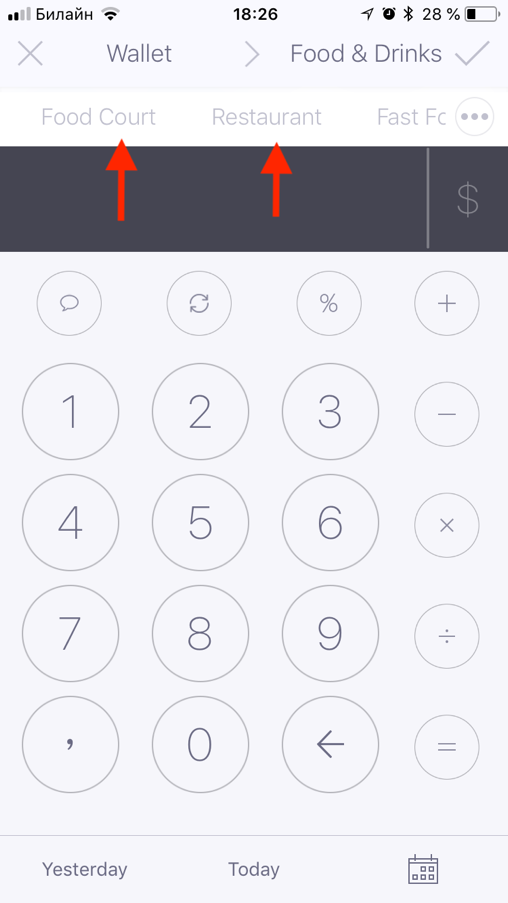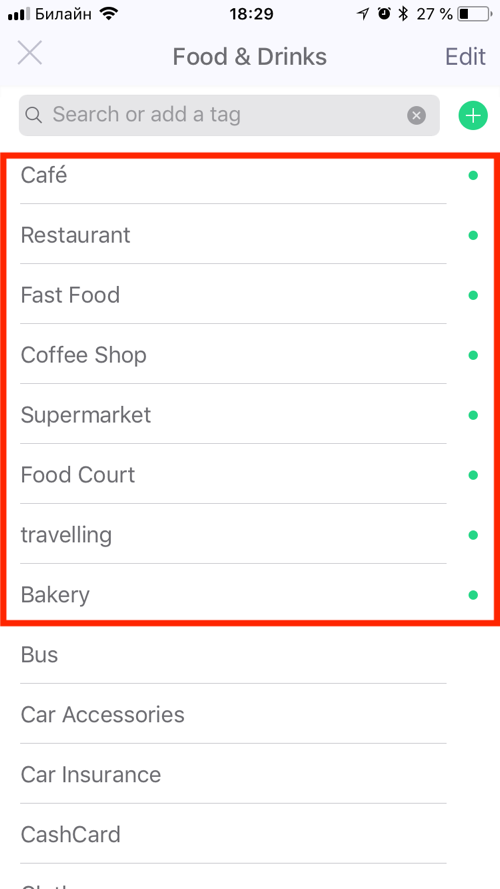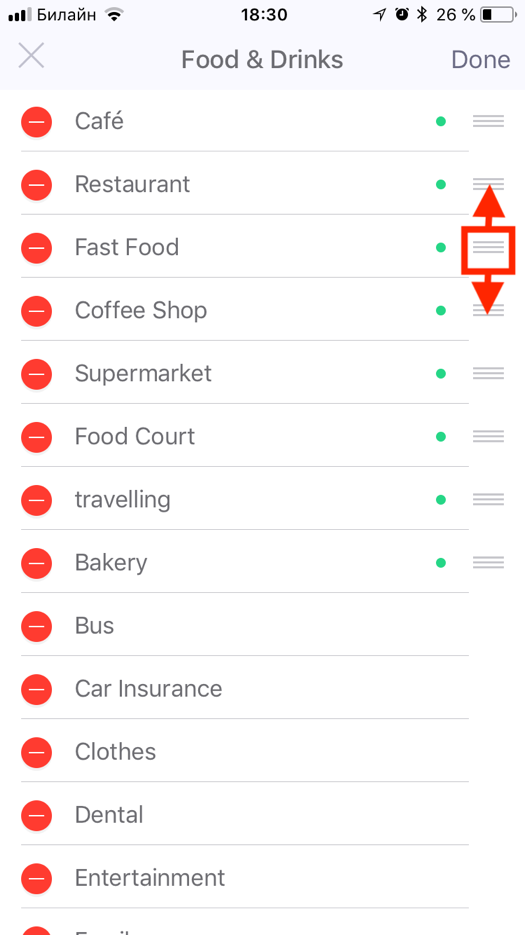By means of tags you can detail the expenses and also check the statistics on them.
How to create a tag
1. Drag any account on any category. You will see a new page where an operation can be added.
2. Click on the symbol with three dots "..." directly under the tick symbol in the right top corner.
3. In the field of search enter the name of the new tag and click on the green symbol “+” (to create).
4. Click on this tag to use it for the chosen operation.
In the list of operations, the added tag will be displayed with the # symbol, unlike the comments which are written in the italics.
__________________________________________
How to remove a tag from an operation
To remove a tag from an operation, open this operation and click on the selected tag which is displayed over the field of sum input. When the tag is not highlighted anymore, it means that you have deleted it from the operation. Click on a tick in the right top corner to save the changes.
__________________________________________
"Favourite" tags
The tags used in a certain category are often considered as "Favourite" for this category and are shown first in the list of tags.
The "Favourite" tags are also displayed on the screen when you add operation. For each category you can create the list of the "favourite" tags. For this purpose, it is necessary to make at least one operation using the tag.
Favourite tags are marked with a green point. If you do not want to see the tag in the list of favourites any more, you can delete it froь the list by clicking on this green point.
Manage tags
You can arrange the list ща "Favourite" tags in an order, convenient for you. All other tags will be located in alphabetical order and it is impossible to change their order.
1. Drag any account on any category. The page of operation adding will open.
2. Click on the button with three points "..." directly under a tick mark in the right top corner.
3. Click on the Change button in the top right corner of the list of tags.
4. Click and hold three strips at the end of the line with the necessary tag and move it up or down.
5. Click on the tick symbol.
How to edit or delete a tag?
If you made a mistake in the name of the tag, you can edit it.
1. Click on "Edit" in the top right corner of the list of tags
2. Click the tag which you want to edit. In line you will see the cursor.
3. Edit the tag.
To delete the tag, in the mode of editing press the red symbol “-“ on the left of the tag.
Keep in mind that deleting a tag, you erase it from all operations. It means that all expenses in which you used the tag earlier cannot already be found in statistics with this tag.